How to Create Google Text Ad for Search Networks?
What is Google Adwords? –
This is a platform, where anyone can promote their business on Google channel. Google will charged the amount as per click, conversion,
view, apps installation and other event happened on ads from advertiser or
company or agency.
How it Works? –
If someone visits on ads which is created or live by Google Adwords then Google will charge the amount as per visit or
click on Ads.
Someone clicked and visited to your internal website and
then contact you for further requirement. And you will get the business or traffic as
per your ads purpose.
In this, many different ads have been created or you can
create on multiple phase and it’s depends on your business too.
These are the type of Campaign in
Google Adwords -
1 - For Normal services – Search Text Ads Campaign
2 - For Display Services on Google – Display Ads Campaign
3 - For Video – Video Campaign
4 - For Shopping – Shopping Ads Campaign
5 - For Apps – Universal Apps Ads Campaign
Today I am going to
cover the Search Text Ads Campaign
Google Adwords Search
Text Ads –
Step 1 - Open or
Sign in Google Adwords Account through Gmail Account.
Step 2 – Create
Business Account by enters the business detail, County, time zone, location
etc. and click on Create Account.
Step 3 – Move to
Campaign Setting, Choose Campaign Type – Search
Ads
Step 4 – Click on
Purpose of Ads – Sales, Leads, and Website Traffic.
We choose initially
Website Traffic.
Step 5 – Add
Website link on the link option that is on which site you want to redirect your
ad for traffic and Click on Continue.
Step 6 – Add Campaign
name
Step 7 – Select Network
Type i.e Search Network or Display Network
Step 8 – Adjust Target
Location
Step 9 – Select Language
Step 10 –Add Audience
if you want customize your audience.
Step -11 – Budget
and Billing – Enter your budget per day (ex -500)
Step 12 – Enter you
billing method i.e on conversion or click.
Step 13 – You can
add more extension to look your add broad like sitelink, callout etc.
Step 14 – Save and
Continue
Step 15 – Move to
Ad group.
Add name to Ad Group - ex – Digital Marketing
Add some positive keywords related to digital marketing or
you can take ideas from other side visible to your ad.
Tips - Free Digital
Marketing Concept and Digital Marketing Terms
Step 16 – Save and
Continue
Step 17 – Create Ads
Fill the all detail like
Final URL
Heading 1, Heading 2, Heading 3, Display Path, Description 1,
Description 2
Step 18 – Done, Save and Continue
Step 19 – Campaign
Completed. Continue to Campaign.
Here Search Text Ad Completed and ready to run.
Hope you like the blog and learn something.
Keep update, we will back to you with new blow.
Thanks for
visit and keep follow-up for more post for Digital Marketing Services.
More Links -
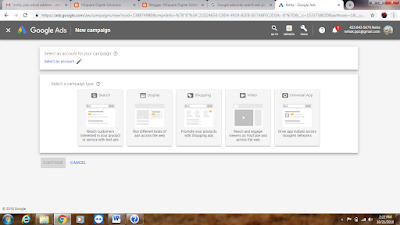









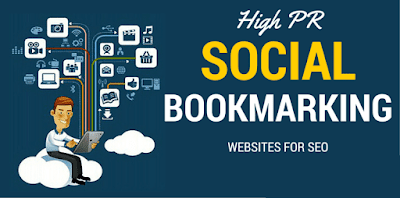
Comments
Post a Comment